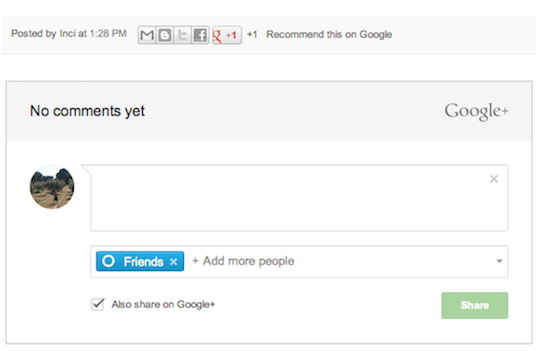This is probably one of the most common mistakes that I see. I will visit a profile and see a number of customers, or potential customers, that have left a comment or question that was never responded to.
Or even worse, someone leaving negative feedback that is not resolved. One of the easiest ways to kill your reputation is to have negative feedback. While all of the best brands in the world will have some kind of negative feedback, it is VERY important to respond to those comments. If you can turn an upset visitor into a happy one, there is no better testimonial.
Many times, people forget that social media is just what it says, SOCIAL! You need to socialize and interact with your friends and followers. They want to connect with you personally, and it is your job to make them feel that connection.
Mistake 2 - Too much selling, not enough helping
Just as I previously mentioned, your friends and followers want to personally connect with you. One of the quickest ways to make you feel not personal is to be selling too much.
I am not saying you can never sell something to your friends and followers, but that is not why they followed you.
Your job is to connect with them on a personal level. You need to be posting things that help them. All too often, I see a social media profile filled with posts saying �Click here to get the best deal in the world!�
The truth is, no one is going to pay attention to those if they do not trust you and feel connected. Most your posts should be posts that help your friends and followers, that do not benefit you in any way. I know your product will probably benefit them, but they will not see it that way if there is a price tag tied to it.
One of my favorite things to do is to follow those people I work with and every once in a while I will help them if they have a questions or just check in to see how things are doing. I have people that are constantly sending me messages with their latest accomplishments. Not only does this make me feel good because they are succeeding from my help, but it also shows that they are connected with me. I guarantee that if I were to send a sales message to those people, they will be much more inclined to look at what I am selling.
Mistake Three - You follow people to get a follow back
Your social media profile is not about the number of friends or followers you have, it is about the amount of quality active followers you have.
You can have 10,000 followers on Facebook, but if no one sees your posts or cares about you, they are irrelevant. You need high-quality active followers, and following hundreds of people is the easiest way to get a few people that really do not care about you.
There are two problems I see with this method that so many people use. The first is just what we talked about, that most those followers are not going to be quality followers. The second problem is that it is not hard to see who does this. If someone randomly adds me on Twitter, and I see that they follow five times as many people that follow them, I know exactly how they got these followers.
You need to be focusing on quality connections. This is just going to be a waste of time and could get you banned on many social media platforms.
Mistake Four - Not scheduling your posts
If you are not careful, social media can take up all your time. No one has the time to spend all day on social media to be posting to their followers. The problem is, you need to be able to send updates throughout the day.

That's where
post scheduling tools come in. You can sit down and create all your post for a few days and schedule them to go out at different times through the week. Then you sit back, and let your social media work.
Not only will this free up your time as you are not sending updates all day, but it will help you do all your social media posts in a single sitting and be much more effective with your time.
As you are building your business, time is the most valuable asset. The more time you have, the more successful you can be.
The two tools that I suggest for scheduling your posts are Buffer or Hootsuite. Each of them have different advantages. Buffer is better at scheduling posts, while Hootsuite makes monitoring all your social media profiles in one place, simple. I use both but spend most my time on Hootsuite to interact with people.
Mistake Five - Posting at the wrong times
One of the biggest mistakes you can make is to post at the wrong times. You could have the most amazing posts, but if no one sees them, it will not matter how great they are.
You need to be selective about the times you are posting. Each social media platform has different types of people and different peak times.
Mistake Six - Paying for followers
This one is similar to following to get followers, but please do not pay for followers. There are places out there that you can follow someone for points, and then you can give those points to someone else to follow you.
The downside to this is obvious. Not only are those going to be very low quality followers, but most of those are not even real accounts by real people. You are just wasting all your time and money by doing this.
When I am trying to find influencers in my industry (People I want to work with to help grow my business), I search their social media authority. If you have thousands of bad accounts following you, your social media authority is going to be VERY small and those that use it will not consider you an influencer or want to work with you.
Now, not to sound like a hypocrite but I believe there is one time when this would be OK. When you are starting off on social media you are not going to have any follower or friends. I do suggest using a tool like this to grow your first 100 followers so you do not look like you are insignificant.
Yes it is true those followers are not going to turn into anything, but I know when someone wants to work with me and only has 3 followers, I am much more likely to decline. They are not able to help you if they do not have an audience for you to work with.
100 seems to be a good number as it will look much better, and 100 bad followers is not going to hurt you. As you grow your authority, you are going to start to get spam followers regardless. The number is small enough that it will help you with visual authority, much more then it will hurt you in page authority.
Mistake Seven - You're boring
Have you ever gone to a movie and left halfway through just because the movie was so bad? It did most of the right things. It made the movie, marketed it, sold you a ticket� but it was not even worth the $8 you spent to finish the movie.
This is what many people do. They will do the marketing and get a good quality following, and then they do not post anything that keeps the readers attention.
Just like you in the movie, your readers are sure to leave early and unfollow you.
You need to have some personality in your posts. Give them information that will help them and applies to them. If you have people following you that like motorcycles, don't ask them for parenting tips when your baby is crying. There might be one person out there that can help you, but most will hate the post.
One great way to not be boring is to motivate people or make them laugh. If you look at viral videos, most of them are videos that educate masses, newsbreaks, or something that makes you laugh.
Now, I can�t tell you how to be funny, but I can tell you how not to be boring.
Mistake Eight - Not completing your profile page
We are pre-programmed to see spam accounts. One of the easiest ways to detect a spam account is they do not take the time to complete the profile. Having an incomplete profile is one of the easiest ways to show that you are not important.
While the whole profile is important, the worse thing you can do is not even have a profile picture. A profile picture shows who you are and makes the visitor feel like they know who they are talking to. Having the default gravatar is sure to stop people from following you in the first place.
Mistake Nine - Using too many hashtags
Hashtags are a tool that let you set a category for your posts. You can type a # and then a word and if you click that hashtag it will show you anyone that has used that hashtag.

Hashtags are a great tool, but there are two main problems that I see when people are using them. First, they use too many of them, or second, they use them incorrectly.
When using hashtags, you want to make sure you do not post so many of them that your post looks like it is all hashtags. I generally recommend using one or two hashtags per post.
You want to make sure your hashtags are not too long. You do not want a hashtag that is really long. For two reason, it makes your post look more like spam, but most importantly, you want to use hashtags that everyone else is using.
If no one else in the world has used that hashtag then no one is going to be clicking on it to see your post. Make sure you keep it short, and use hashtags that you believe to be common.
Mistake Ten - Talking negatively about others
This is one of the quickest ways to lose credibility. When you talk bad about others, you put out a negative vibe to your followers. Many of those followers are people that you might work with in the future. If you post a lot of negativity, it will be hard to connect with people. Post positive, happy, uplifting posts.
We all have negative things happen to us, but we need to keep those off social media.
Just recently, I wrote a post about why I did not like a service. I had good reason why and thought that people should know about the service before they get into it. My intention was not to write bad about it, but to show a site that might not be the best for everyone.

Not too long after I posted it, I was talking to some people in my industry that I was going to guest post for. One of them wrote back and told me that the post was a bad post and it was the main reason he did not want to work with me.
Apparently, he loved the service and was offended when I mentioned something I did not like about it. Even though I was not intending to talk negatively, that is how it was taken, and I lost out on that opportunity to gain new fans.
I went back and wrote it again, and instead of talking about what I do not like about that service, I talked about what I liked of the service that I would recommend and removed the negative parts. Not only have I not had issues, but the amount of shares from it was much higher as well.
Now I want to hear from you. Is there anything that you have found to be bad on social media? Have you fallen into some of these traps? Comment below with your experiences.














.jpg)